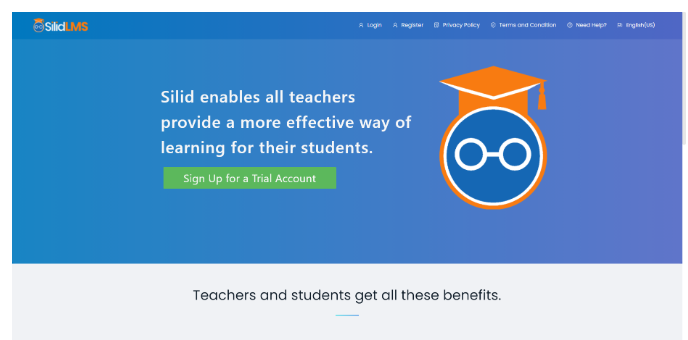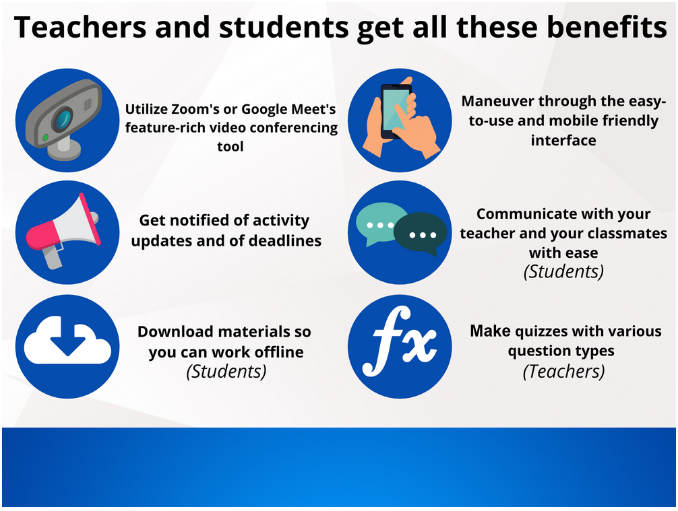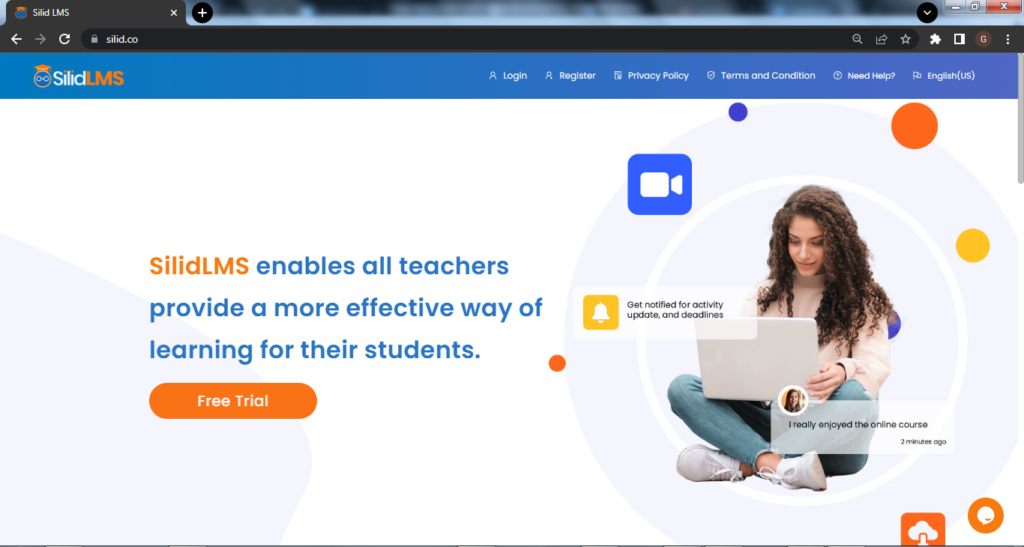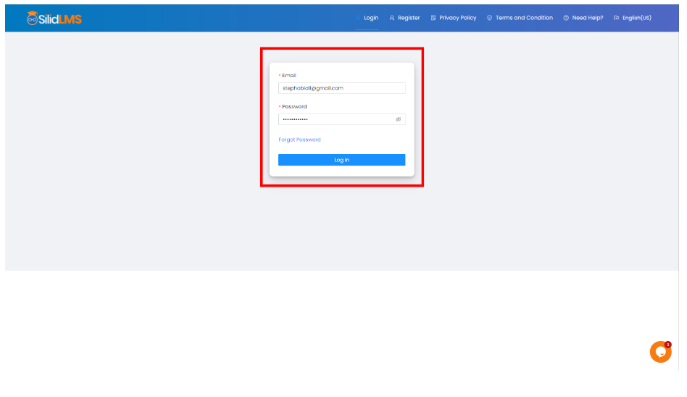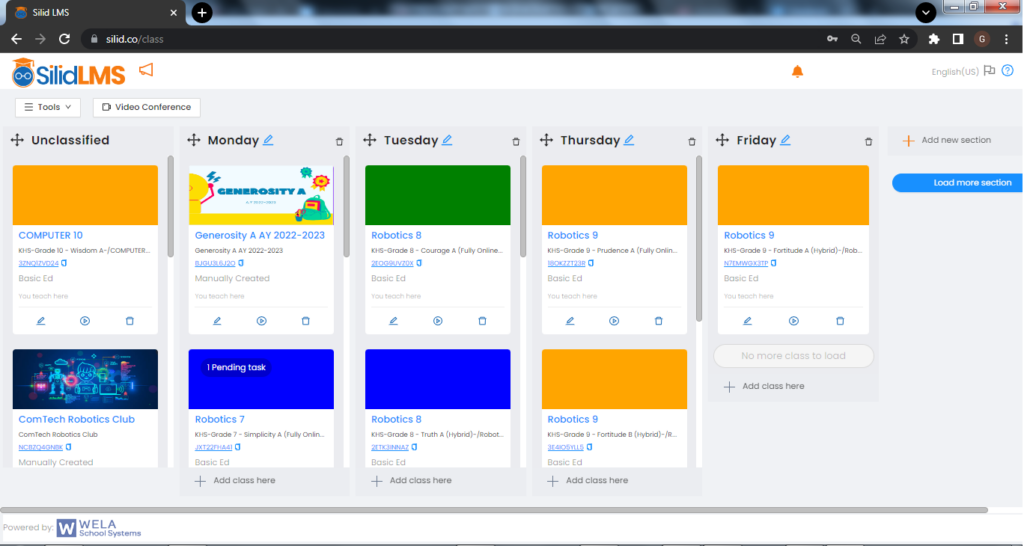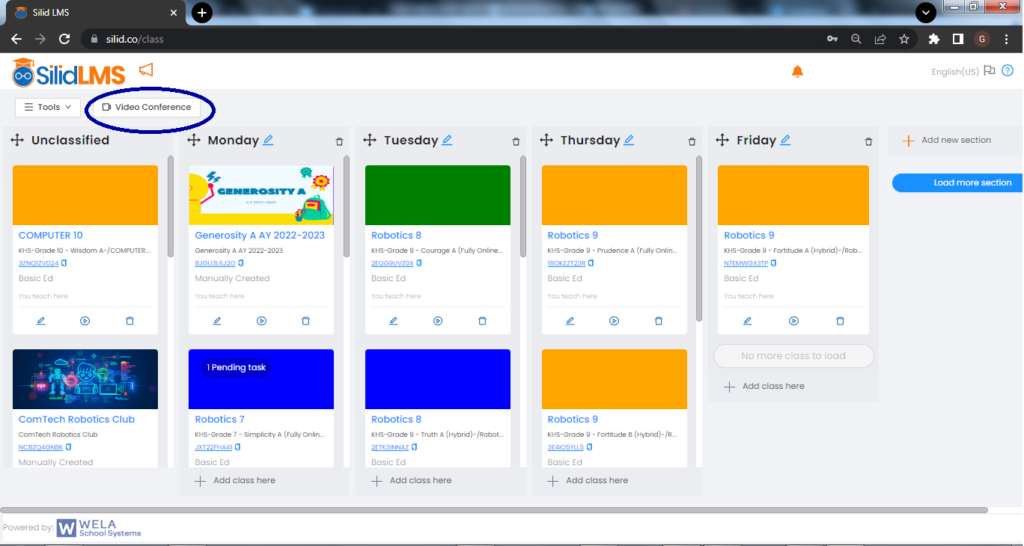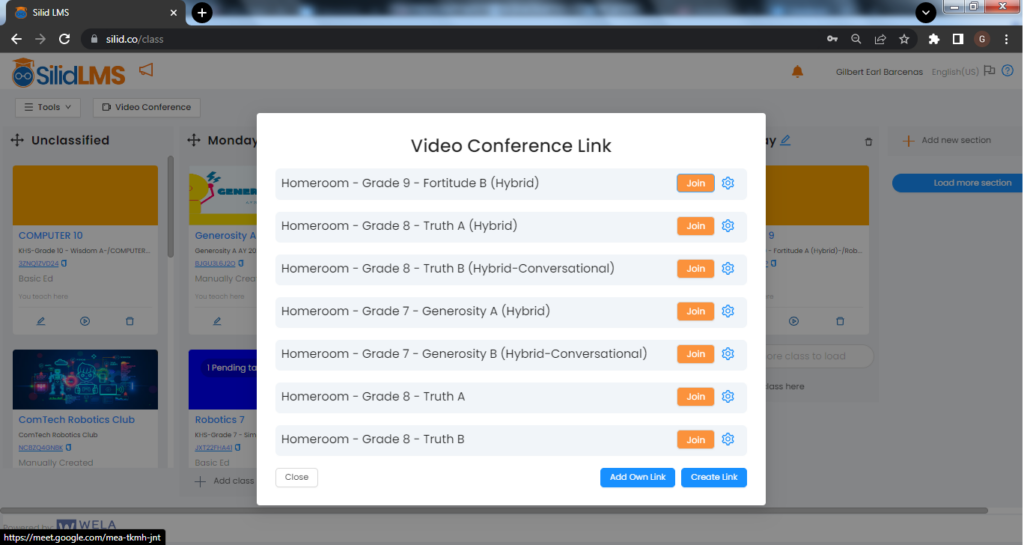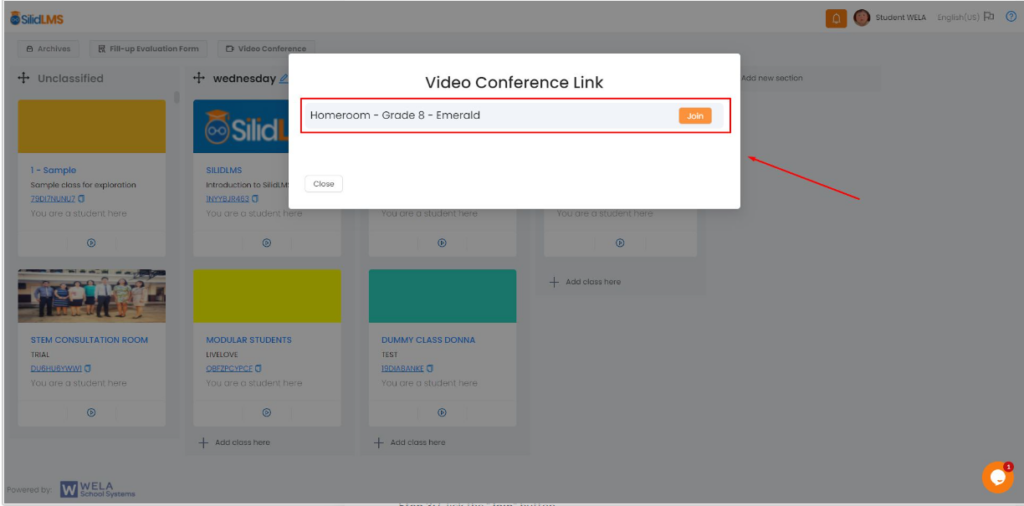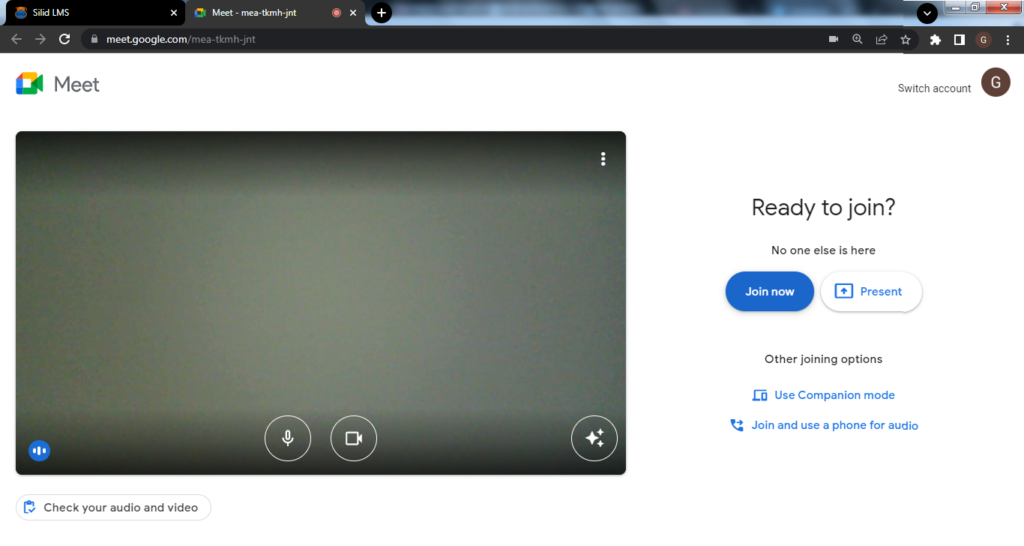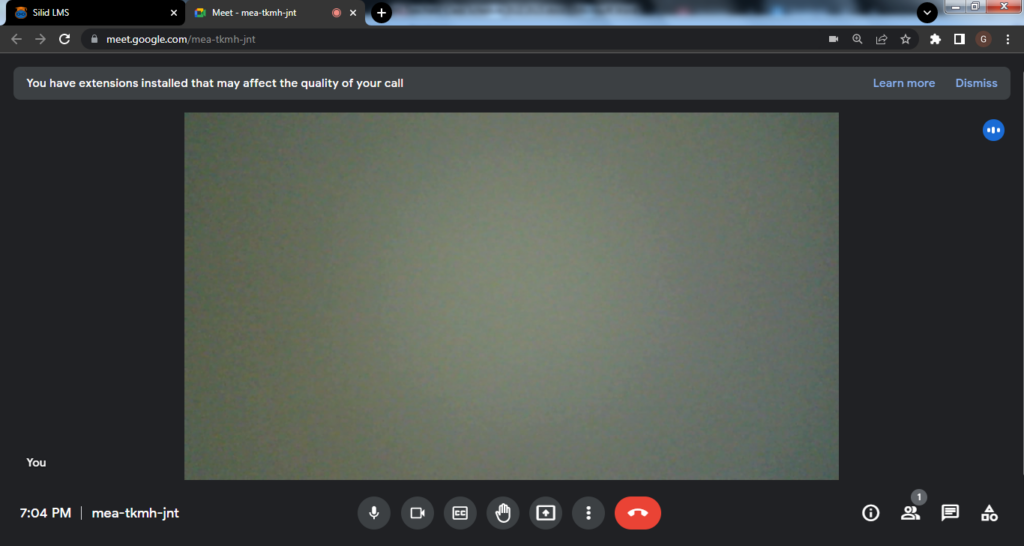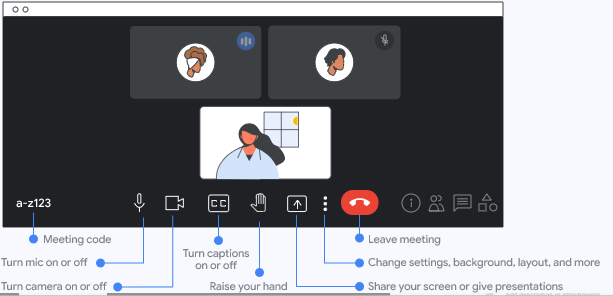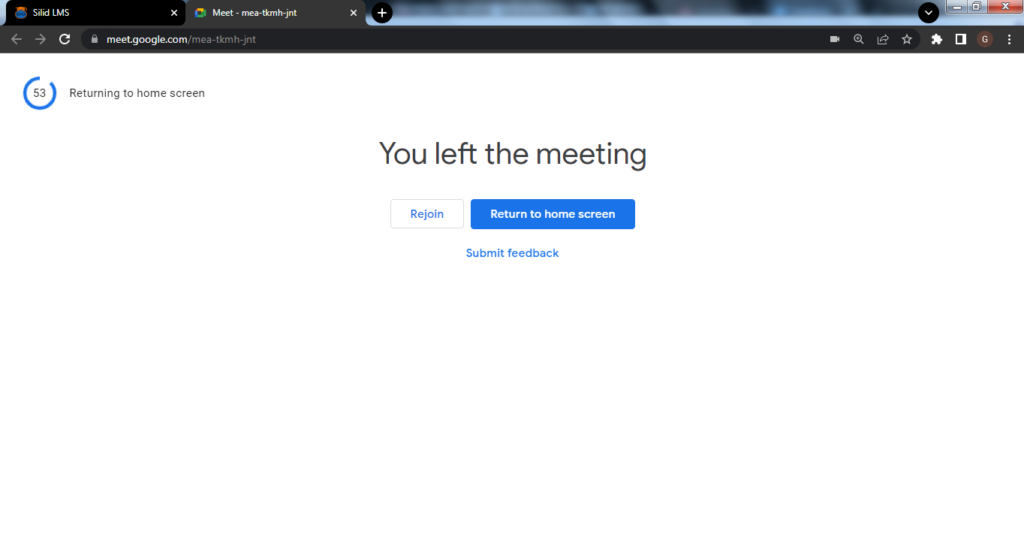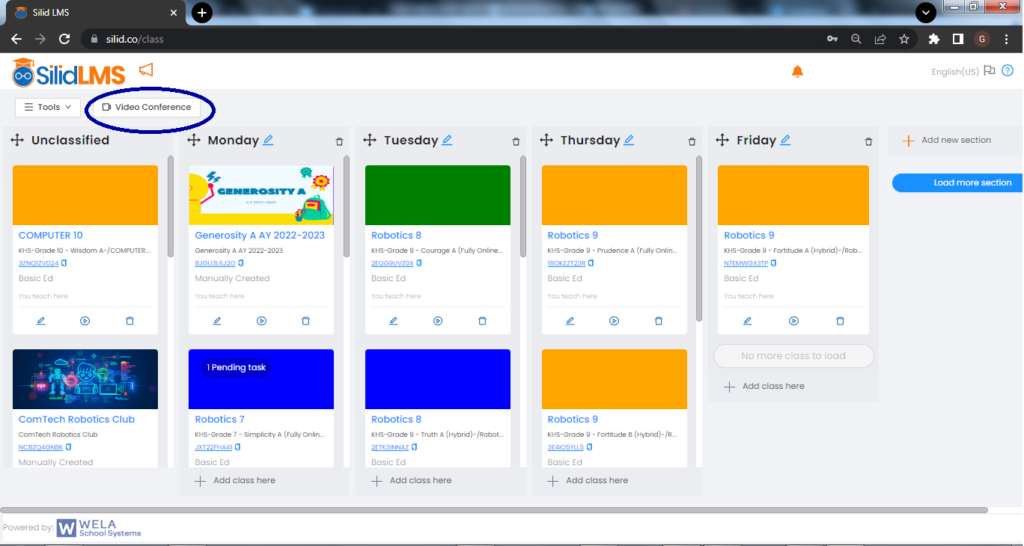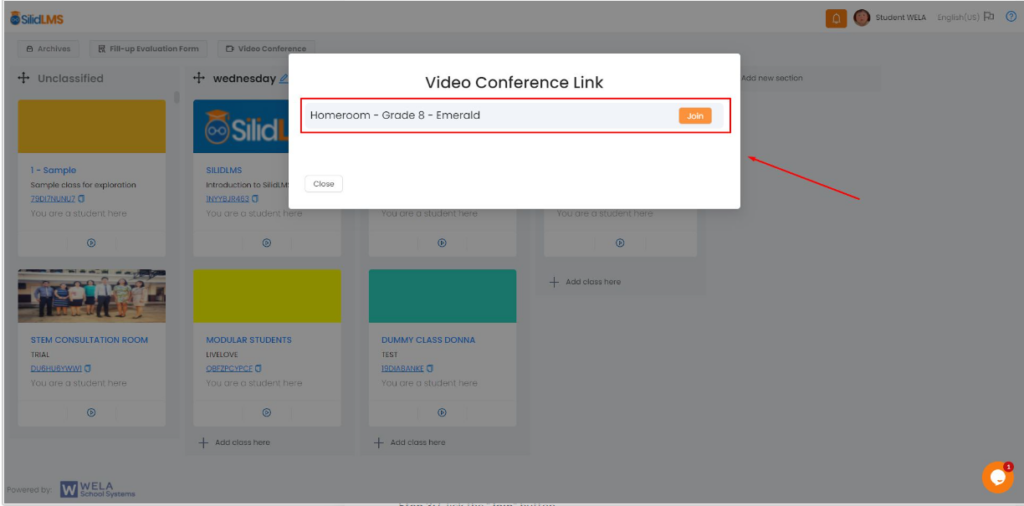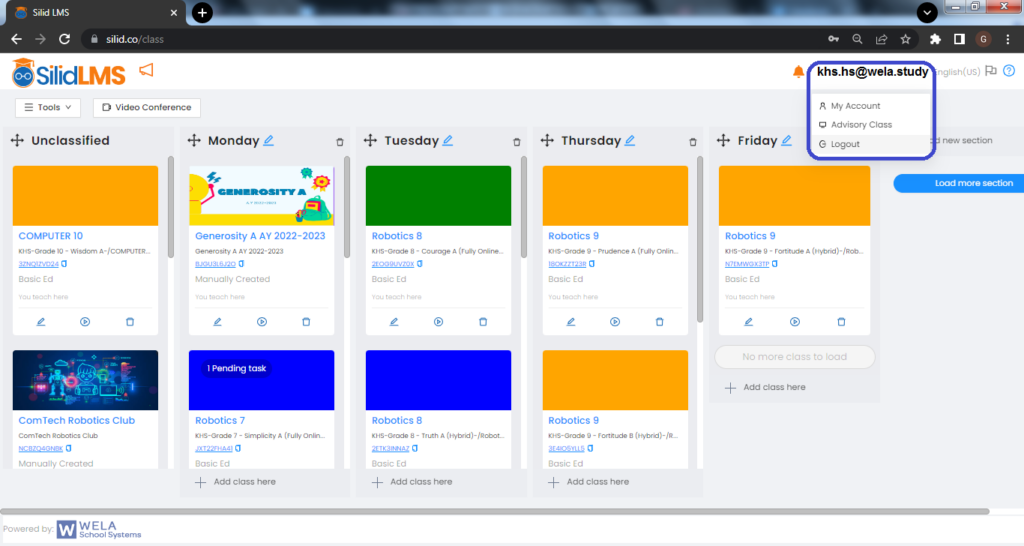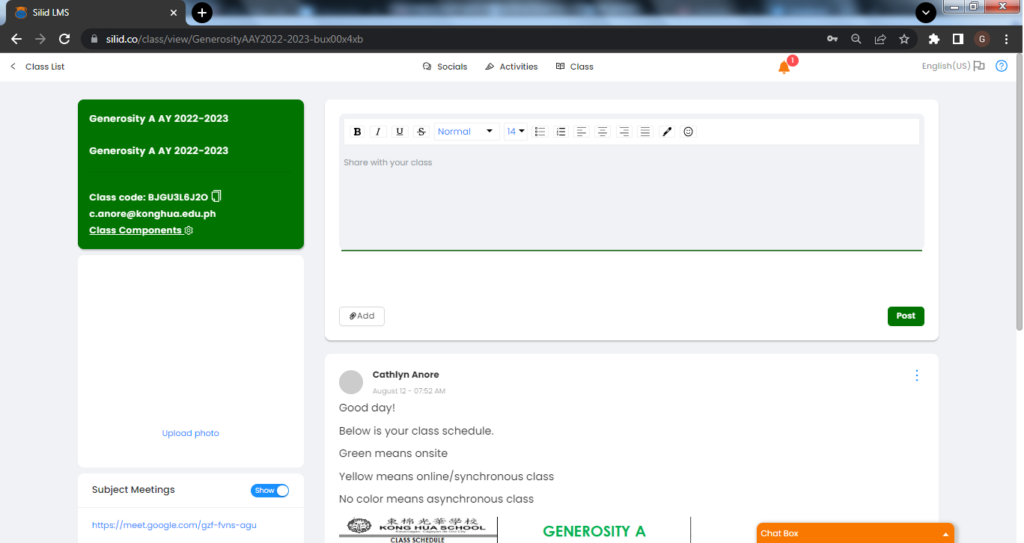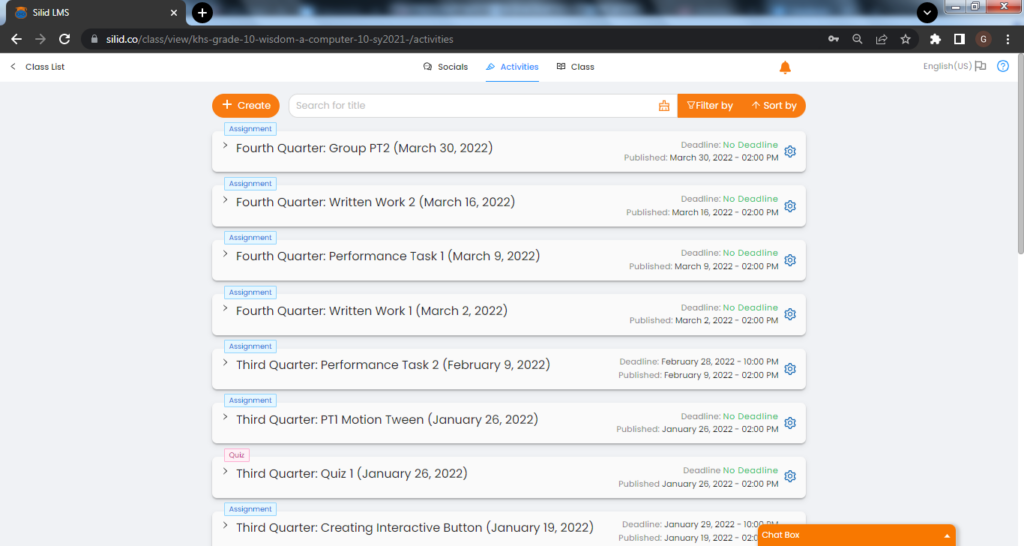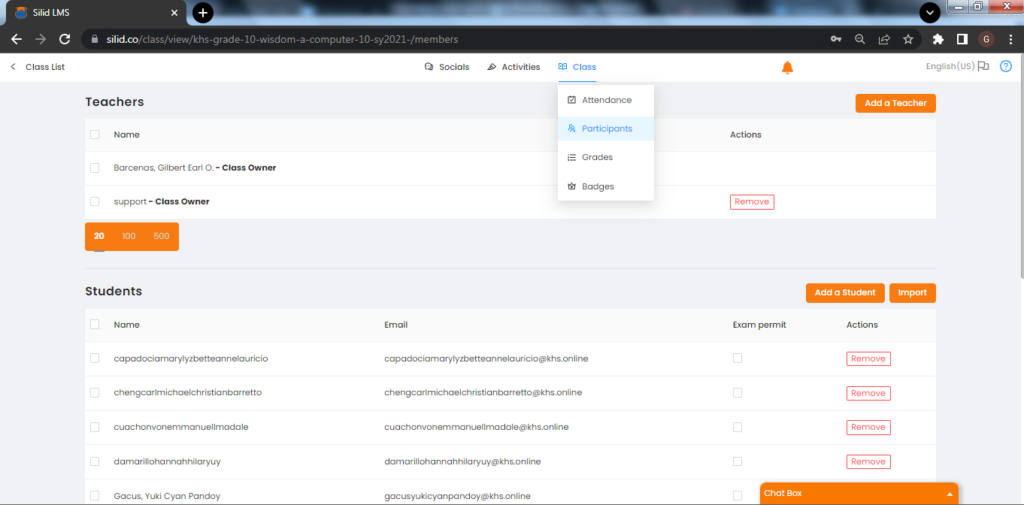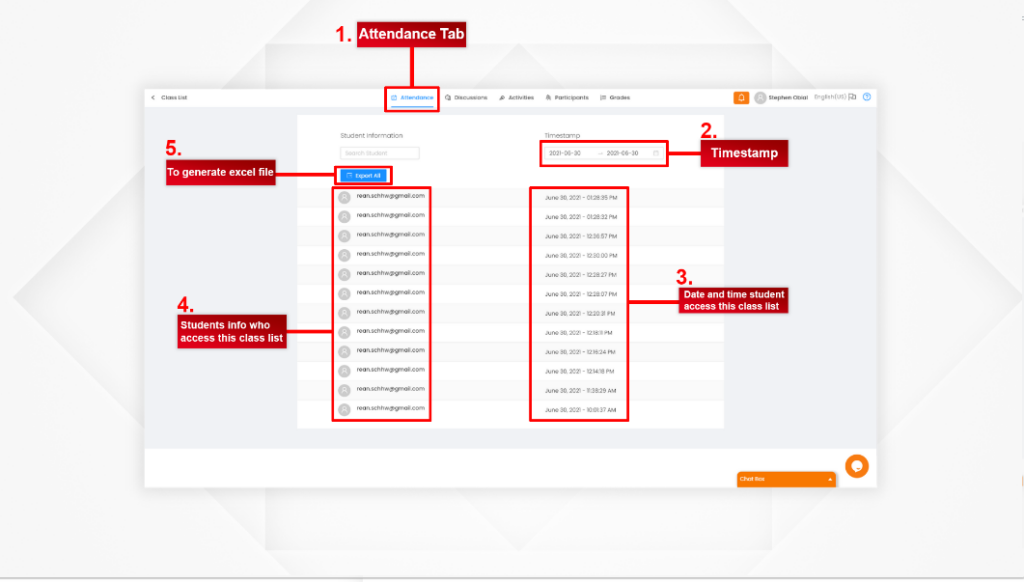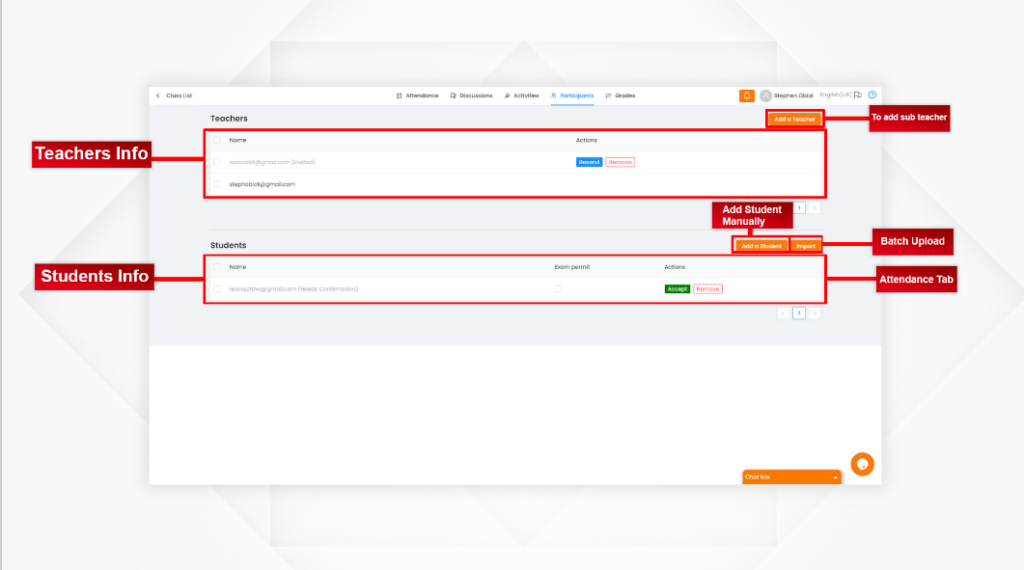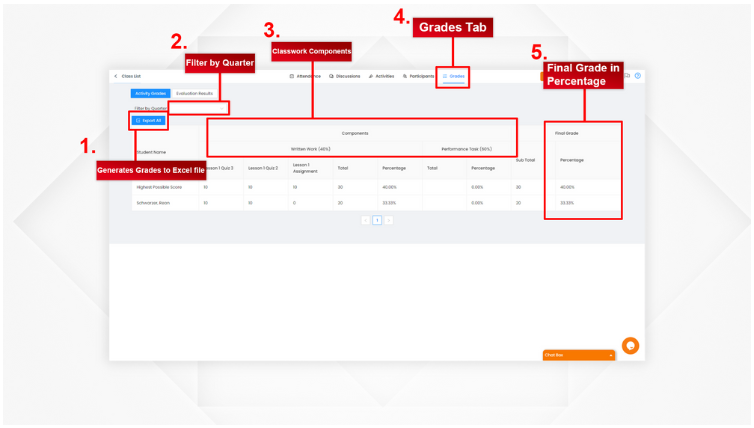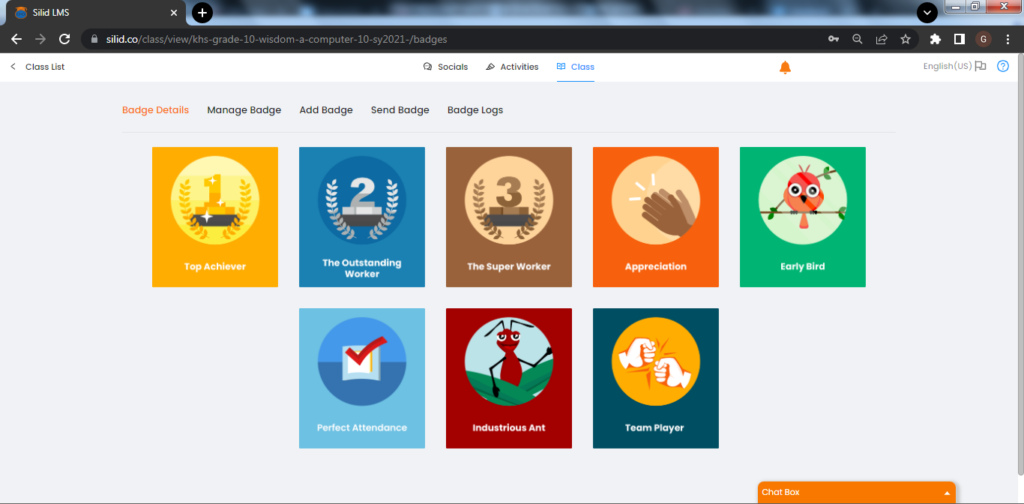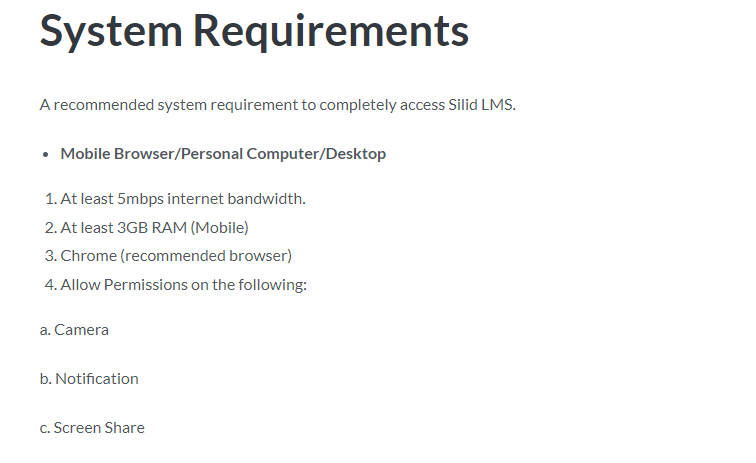This tab consists of the following menu options:
Attendance Tab
Participants Tab
Grades Tab
Badges Tab
Attendance Tab
This is where a teacher can generate the list of the students who log in and log out to the specific class list and this serves as an attendance portal.
Participants Tab
In here, one sees all the participants in a class list.
Grades Tab
This is where the teacher can view all scores from all the learning activities assigned to the pupils and students. The SilidLMS automatically computes submitted grades based on the percentage of the classwork category set.
Badges Tab
This is where the teacher can give badges as a means of appreciation and motivation for all pupils and students who submit their learning tasks, to recognize their accomplishments and provide them with a tangible reward that acknowledges an achievement, whether it is a skill, competency, or completed task.